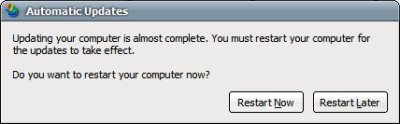Some users, myself included, have had problems getting Ubuntu 5.10 (Breezy Badger) to restart correctly. When attempting to reboot my machine, it instead powered off – not ideal if I want to restart the machine from a remote location!
This thread details a number of possible solutions. One of which is to type the following line into a console:
sudo vi /boot/grub/menu.lst
and edit the following section (or similar), adding the italicised changes:
title Ubuntu, kernel 2.6.12-9-386
root (hd0,0)
kernel /boot/vmlinuz-2.6.12-9-386 root=/dev/hda1 ro noacpi nolacpi quiet splash
initrd /boot/initrd.img-2.6.12-9-386
savedefault
boot
After a restart (or power off/on), the restart functionality should work as expected. You can also try adding reboot=h as well as, or in place of, noacpi nolacpi.
Unfortunately none of this worked for me, but turning the ACPI feature off on my motherboard (an MSI 6330) did – I assume I’m losing some power saving functionality by doing this but I’m not too concerned as it’s a desktop machine, not a laptop.